Made by leadstreet
CM Organization Structured Data
Help search engines quickly understand what your page is about with organized structured data
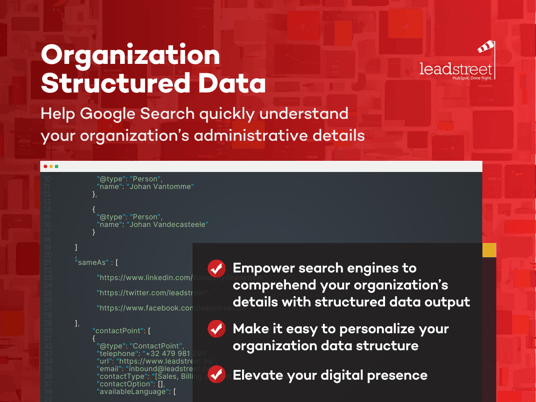
TYPE
WORKS WITH
Overview
Help search engines quickly understand what your page is about
Google Search and other engines are working hard to understand the content of a webpage. With leadstreet's Organisation Structured Data Module for HubSpot, you can provide explicit clues on your page content.
What's the organization structure data in Search Console? Structured data is a standardized format for providing information about a page and classifying the page content.
In Google Search Console, organization structured data is a schema markup. Through the Structured Data Markup Helper, you can label elements on your web page so that Google can understand the data on your page.
Search engines like Google are constantly evolving to understand webpage content better, and you can play a pivotal role in this process.
leadstreet's Organization Structured Data module for HubSpot:
- Ensures your page is effectively categorized, enhancing its visibility in search engine results.
- Empowers search engines to efficiently comprehend your page's content by providing explicit clues through organized structured data.
- Makes it easy to set up and personalize your data organization structure.
With this custom module for HubSpot, you're not just optimizing for search engines; you're elevating your digital presence. Enhance your website's searchability, drive more traffic, and stay ahead in the ever-evolving landscape of online visibility.
Read more about Organization Structured Data in this blog post
Setup
Adding the structrured data module to your template
Step 1: Purchase the structured data organization custom module for HubSpot.
Step 2: Go to the Design Manager and open your template
Step 3: Add the CM Organization Structured Data
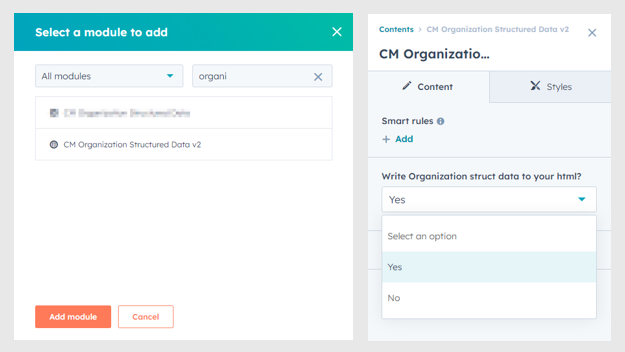
Personalize the Organization Structured module if needed
The Structured Data module is by default set to retrieve company name and logo from the HubSpot site_settings variables and the Google blogpost AMP settings.
Step 4: Follow the steps below to personalize the module
- To personalize, check your AMP settings, replace in the slug xxxxxx with your HubID https://app.hubspot.com/settings/xxxxxx/website/blogs
- Check your company name, it's the name HubSpot is using in the footer of all your emails, replace in the slug xxxxxx with your HubID: https://app.hubspot.com/settings/xxxxxx/marketing/email/configuration
- If you need to overrule the HubSpot data, go to the design manager and edit the module.
- Uncheck the use_hubspot_site_settings default setting.
- Update the Fields for your data organization structure.These include Organization Type, Company Name, Organization Postal Code, Organization Country, Founing Date, Logo, Contact Point, Social Media Links, Website URL, Street Address, Locality and Region.
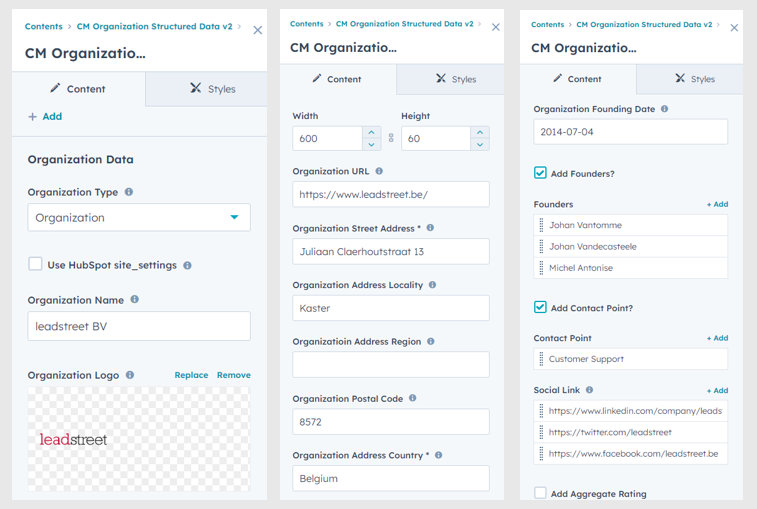
Step 5 : Save your template.
Step 6: Test the structured data.
To test your structured data, use this tool from Google Search Central.
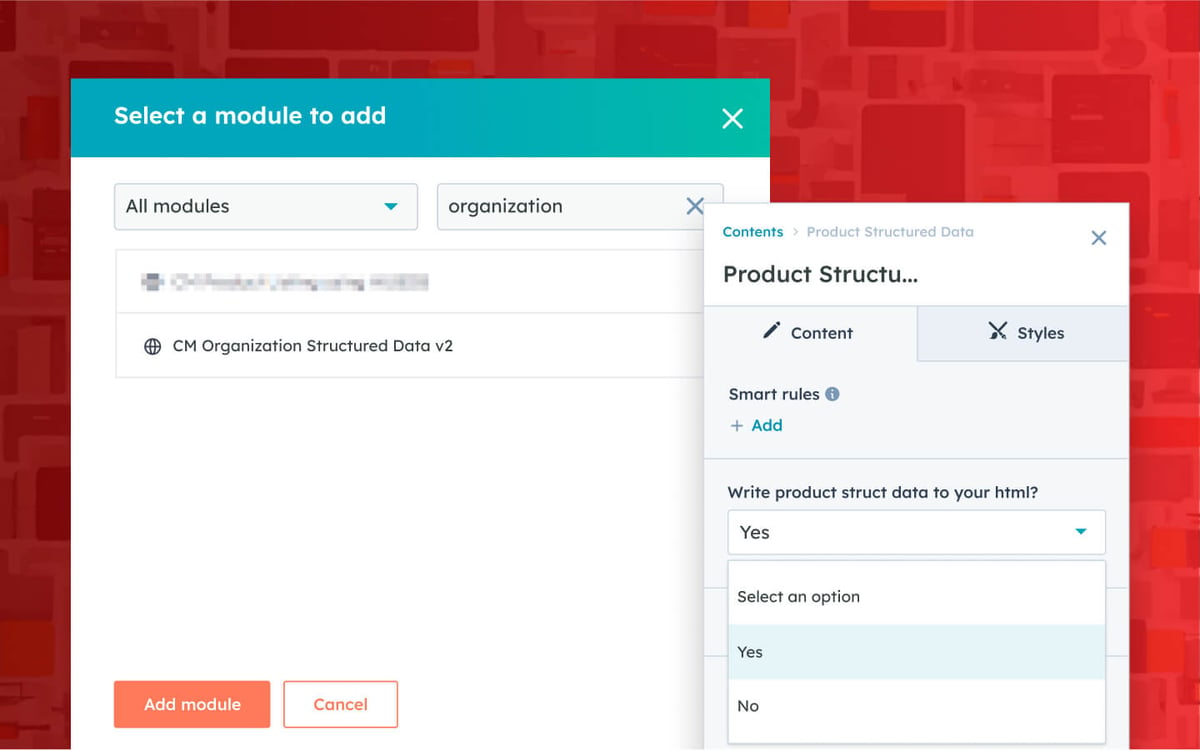
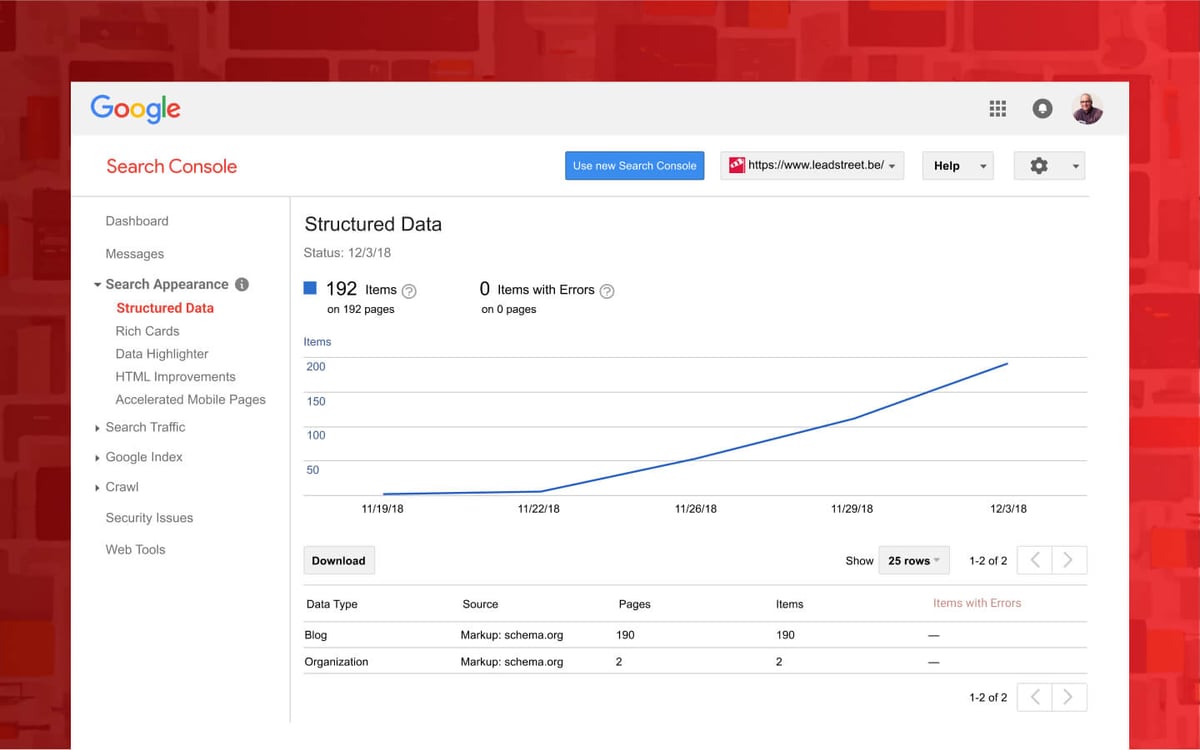

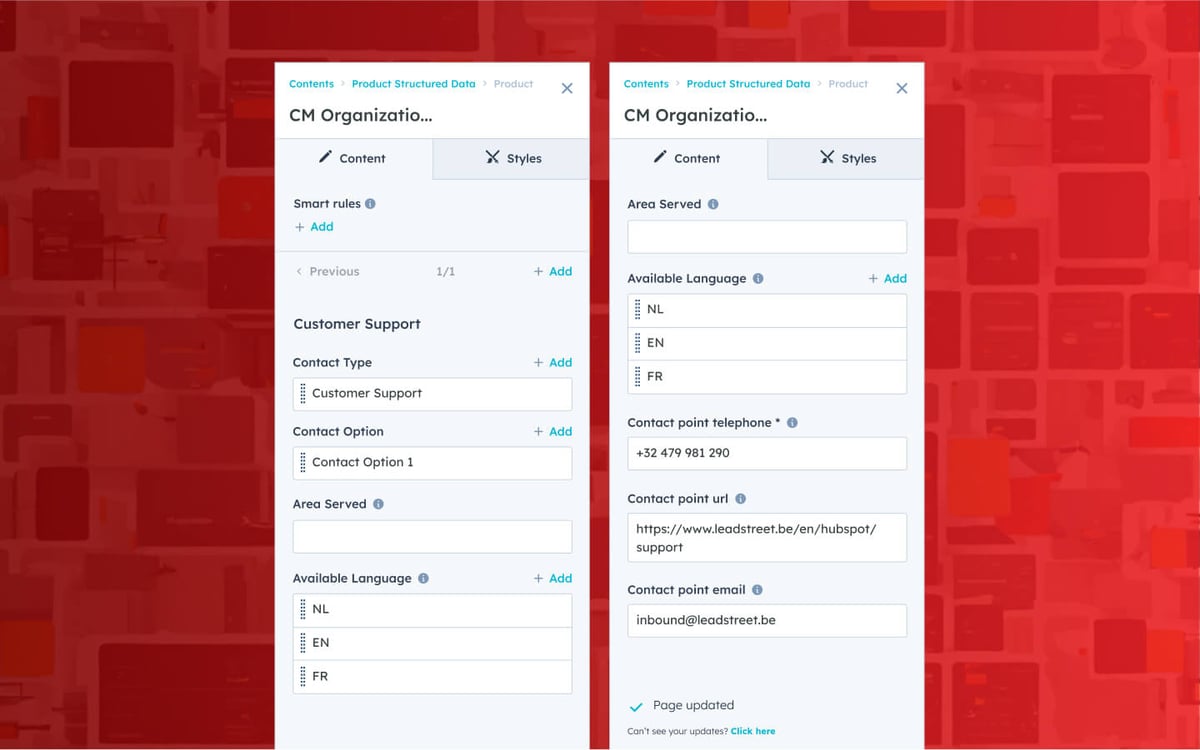
Support
We offer free support on all of our modules. If you have any issues with this module contact our support team and we will be happy to answer your questions.
Testimonials
What clients say:
Don’t take our word for it. See what clients say about us.
It's about the people, right?
A highly responsive agency. As someone new to the MAP world since 2015, transitioning from Marketo to HubSpot was seamless. The guidance from the leadstreet team made it an exceptional journey. They have a wealth of knowledge, and if they don't have an answer immediately, they either inform you or find it within 24 hours.

Kurt Vanderhaegen
TXOne Networks
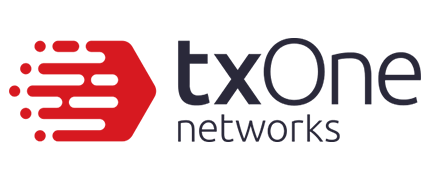
Maximize Your HubSpot Success with Our Expertise
Let's Talk