How do you update enumeration properties like dropdowns and multiple checkboxes across different HubSpot objects? This question is a bit of a niche topic, but it gets asked often within the HubSpot community.
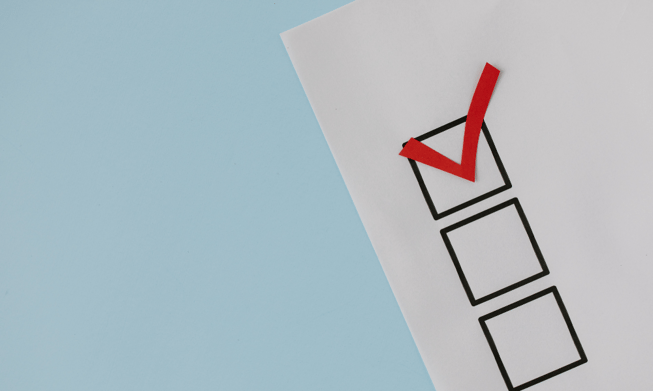
When it comes to synchronizing properties, maintaining consistency across various HubSpot objects can often be a manual process, leading to confusion.
That's where the PocketKnife HubSpot add-on steps in; you can use the "Sync Properties" feature. This feature transforms manual steps into something that can be done like clockwork. Picture this: checkboxes, dropdown selects, and radio selects, all seamlessly coordinated and in perfect sync across different objects.
What is the Pocketknife HubSpot Add On?
PocketKnife is a HubSpot add-on or app we built and refined for over two years to enhance your portal and streamline business processes. As a multi-functional tool, it offers features like deal cloning, owner rotation, and the Sync Properties feature for Enumeration Properties.
Our team has spent a decade working with clients and collaborating with the HubSpot community. Through these collaborations, we realized the need for a versatile tool like PocketKnife that extends beyond the standard HubSpot offerings.
What are Enumeration Properties in HubSpot?
In HubSpot, an enumeration property refers to those with predefined values, often presented as a list or a set of options. Examples of these include Multiple checkboxes, Dropdown select, and Radio select.
Enumeration properties are particularly useful when you want to standardize and structure data entry across your HubSpot objects, such as contacts, companies, deals, or tickets. This is a good alternative to allowing free-form text entry for things like "Topics of interest" or assessments where they ask you to tick all that apply. Free-form text entries, especially when there are many options, can lead to inconsistent or inaccurate data. So, enumeration properties limit choices to a predefined set of options.
Let's imagine you have a property called "Financial Literacy Topics", and you want to categorize your leads based on topics they're most interested in, like "Taxation," "Investments," "Real Estate", and more. Users can then choose from these predefined options when entering data for a contact, ensuring uniformity and making it easier to analyze and report on the data later. From there, you'll find that some contacts might be in two segments as they're interested in two topics. At the same time, others are in just one segment.
In HubSpot, you can update enumeration properties. You can add or remove options, copy options from other enumeration properties, and merge property options.
But how do you ensure that these updates are reflected across the database? The "Sync Properties" feature in the PocketKnife add-on facilitates the synchronization of these enumeration properties across different HubSpot objects. So, when you sync property values, the changes made to the options or values within an enumeration property can be automatically propagated to linked objects. As a result, you can be sure about consistency and save time on manual updates.
So, enumeration properties contribute to data organization, standardization, and accuracy within the HubSpot platform. This facilitates more effective data management and analysis.
Key Functionalities of the Sync Property Feature
Learn what drives the workflow action to keep enumeration properties in sync between objects. We share two features.
- Automated Property Synchronization: Enable automatic updates of enumeration properties across distinct HubSpot objects. This way, you can ensure uniformity without manual intervention.
- Efficiency in Consistency: This feature is helpful when employing the same enumeration across various objects. Before, one would need to update each object individually. Today, the "Sync Properties" function optimizes data consistency by automatically propagating changes from the primary source to linked objects.
Uses Cases for Syncing Enumeration Properties
Let's look at some scenarios where the Sync Properties feature on PocketKnife can be useful.
- Real Estate Projects: In the real estate industry, there are properties within the HubSpot CRM and the physical properties and structures you manage. You can employ the "Sync Properties" feature within the CRM to maintain identical enumeration options across contact and deal records. This ensures uniformity in property-related categorizations.
- Project Management: For projects spanning multiple objects, this functionality ensures that status updates, progress indicators, or other project-specific enumeration properties remain synchronized, providing a clear and unified view.
- Vertical-Specific Categorizations: You can maintain consistent classification across objects for industry-specific attributes, facilitating accurate reporting, analysis, and engagement. For example, you can create a multiple checkbox with Government or Finance industry options in response to the question, "What are your priorities in the next 12 months? Tick all that apply."
- Efficient Data Entry: Simplify data entry by ensuring that enumeration choices remain consistent as information is recorded across different objects.
- Standardized Reporting: Facilitate streamlined reporting by ensuring that enumeration options align seamlessly between related objects, enhancing the accuracy of insights derived from your data.
Using Sync Properties in HubSpot
You can keep a contact enumeration property in sync with a deal enumeration property with the PocketKnife add-on. Let's use leadstreet's modules on HubSpot Marketplace as an example to illustrate this.
When users fill out a form, our team collects information and uses that data to generate a deal. We transfer the dropdown values from the contact to the deal.
Thanks to the HubSpot “Sync Property” feature available with PocketKnife, you only need to update the primary property, and the secondary one is updated automatically. Here’s how it works.
Step 1: Create a contact enumeration property.
Step 2: Under contact.leadstreet_modules, select one of the following options:
- Store Locator on Google Maps with Radius
- Store locator on Google Maps
- Multi-currency pricing card
- Multi Step Form
- Stats Counter
- Advanced Popup
- Horizontal timeline
- Video sequence
Step 3: Create a deal enumeration property.
Step 4: Under deal.leadstreet_modules, select one of the following options:
- Store Locator on Google Maps with Radius
- Store locator on Google Maps
- Multi-currency pricing card
- Multi Step Form
- Stats Counter
- Advanced Popup
- Horizontal timeline
- Video sequence
Step 5: Log in to the PocketKnife website.
Step 6: Select the Source and the Destination property
Step 7: Start syncing!
Step 8: You'll see notifications for the frequency of syncs.
Step 9: In the future, when you add options on the contract property, the deal property will follow.
The benefits of Sync Properties in PocketKnife
Through client feedback, we saw the need for a comprehensive tool that could bridge the gaps left by standard HubSpot functionalities.
The "Sync Properties” function in the HubSpot add-on seeks to solve issues related to enumeration properties. As a whole tool set, the PocketKnife HubSpot add-on aims to address challenges like:
- Limited Functionalities in HubSpot: While continuing to utilize HubSpot, many teams found that they had requirements beyond the platform’s standard offerings. As clients’ businesses grew, they realized they needed specialized tools to cater to their unique needs and contexts. These functionalities were not readily available within the HubSpot ecosystem, prompting them to seek external solutions.
- Functionalities Available on Pro or Enterprise Licenses: HubSpot does offer advanced functionalities. But you often access them when you purchase premium licenses. For small and medium-sized businesses, not being able to immediately upgrade their subscription limits their ability to maximize HubSpot even more.
More than offering more functionalities and making them more accessible, the PocketKnife app has become the preferred choice for those who need enhanced features like Sync Properties for their HubSpot portals. Here are a few reasons for this:
- The app is User-Friendly: The PocketKnife HubSpot add-on/app was designed to be intuitive and user-friendly. Other complex solutions often need custom coding or the involvement of developers. But the app simplifies this with a seamless integration to HubSpot.
- No Custom Coding required: Syncing enumeration properties can now be automated and business as usual with the PocketKnife HubSpot add-on. This frees up your developers to focus on more strategic projects. And for teams without developers, this democratizes advanced functionalities. Marketing and Sales teams can expand their capabilities without custom coding or developer dependence. This lets you unleash HubSpot's full potential without the headaches associated with traditional software integration.
- You’ve got the power: When building the add-on, we considered how we wanted to empower small businesses, mostly led by marketers. Teams with a fundamental understanding of HubSpot's core features can complement their current HubSpot tools with PocketKnife. So, you can go beyond the limits and basic functionalities and explore more sophisticated campaigns and projects.
Start syncing enumeration properties with the HubSpot add-on
Incorporating the app into your HubSpot portal can boost your business processes. If you’re ready to enhance your HubSpot portal, you can install PocketKnife today. Take it for a spin: https://pocketknife.leadstreet.be/.

We're here to assist you with any questions, technical support, or feedback. Connect with us at sales@leadstreet.be. Let's transform your HubSpot experience together!

Johan Vantomme
Managing partner leadstreet ✪ Diamond HubSpot Partner ✪ Top 50 HubSpot Agency worldwide



